How to Hide Selected Drives in PC
0
How to Hide Selected Drives in PC?
Do you want to Hide specific drives (partitions) like C, D,
E, F, and DVD, Bluray disks in PC?
If you would like to hide any of the disk drives inside
Windows Explorer, there’s a tiny freeware utility called NoDrives Manager that
will help.
NoDrives Manager is a simple, free tool for hiding Windows
logical drives by modifying the registry. The hidden drives are still
accessible but they are not visible in the Windows Explorer.
Download NoDrives utility software click bellow button and
copy this link location and past this link addres in the any web browser URL
bar, enter “enterkey” and download software.
Open the NoDrives utility, select one or more drive letters
(like C: or Z:) that should be kept hidden and save the changes.
Before Windows Explorer
The next time you restart your Windows computer, the
selected drives will no longer be available inside Windows Explorer.
This can also be used for hiding the CD or DVD drives
attached to your computer.
Internally, the tool simply modifies the Windows registry to
make the selected drive invisible inside Windows Explorer though advanced users
may still access the drive and its files through the Command Prompt.
Later, if you wish to toggle the visibility of these hidden
drives, just open the NoDrives Manager program again, deselect the hidden
drives and save the changes. Please do note that you will either have to
restart your computer or relaunch the explorer.exe process for the changes to
be applied.
NoDrives should work with all recent editions of Windows
(both 32-bit and 64-bit are supported).
Hope this helps you.
Dear Visitor your comment make us happy, so don't forget to leave a Comment.

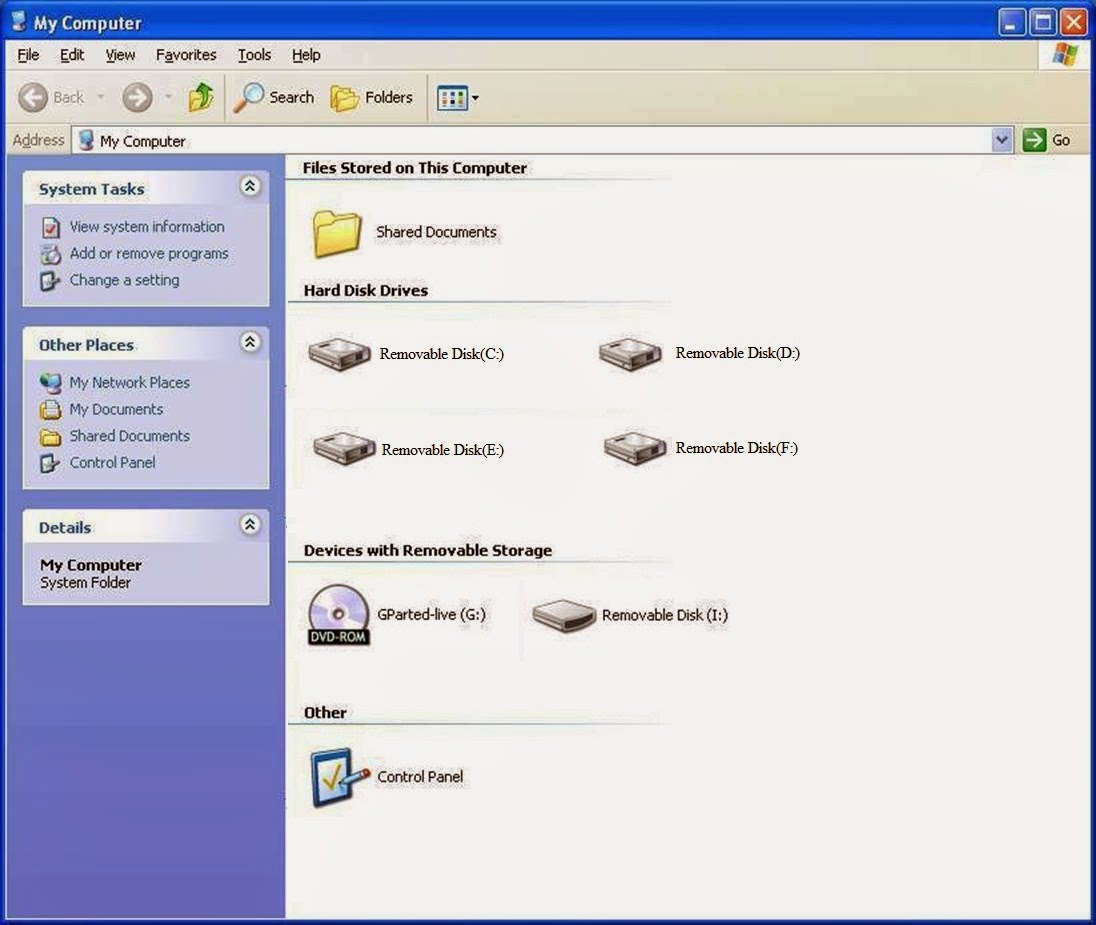


0 comments: